You must use your COX user name and password to log into SRA. You cannot use your old Skaggs user name and password. If you are unable to log in with your COX user name and password, please contact the Help Desk.
- A Windows PC with a Microsoft supported operating system. Apple computers work with CoxHealth SRA, but support is limited.
- A web browser such as Internet Explorer 8.0 or higher. Other older versions of Internet Explorer or third-party web browsers may work as well.
- Citrix Client version 4.7 or greater is required and can be downloaded from the Client Install page.
- A reliable, high-speed internet connection with a downstream of at least 3 Mbps and an upstream of at least 512 Kbps. Satellite, line of sight wireless, and cellular internet are not recommended.
- We also high recommend staying current with your operating system updates.
- You may need to add https://sra.coxhealth.com to your Internet Explorer's "Trusted sites" list. To do this, Click the icon that looks like a gear in the upper right corner of your Internet Explorer browser, and then select "Internet Options." In older versions of Internet Explorer, select "Tools" on your Internet Explorer tool bar instead of the icon that looks like a gear.
- Select the "Security" tab.
- Select the "Trusted sites" icon, and then click the "Sites" button.
- Type "https://sra.coxhealth.com" in the text field, then click "Add," then click "Close."
- Click "Apply" then "OK."
- Close your Internet Explorer browser, navigate back to https:\\sra.coxhealth.com. You may now login and launch your applications.
CoxHealth has SRA access enabled for Android and iOS, with limited support through the Help Desk for these devices.
Citrix may provide receivers for various distributions of Linux. While we do not prohibit use of Citrix from Linux, we provide no support.
The SRA web site will disconnect users after 20 minutes of idle time. This does NOT disconnect applications that you already have running. Timeouts of individual applications are set per application. The most common idle time limit for a Citrix application is 2 hours.
Even a good high speed internet connection can drop connection momentarily. While you may not notice this while browsing the internet, it may disconnect your Citrix session. If you suspect this is occurring, please contact your Internet Service Provider. Contact the Help Desk at 269-3153 if you suspect that your internet connection is not at fault.
If you receive a message similar to the below screenshot, your application is asking you to give access to files on your local computer.
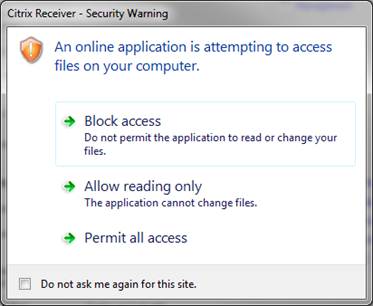
This comes from the local Citrix Receiver on the client PC. If you are on an old version of the Citrix client it will look like this:
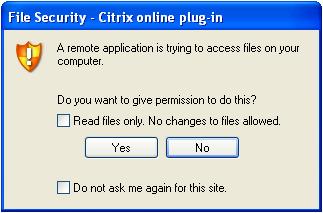
Select the level of access you wish to grant your remote session to files on your local computer.
The Citrix RDP app is hosted off of multiple servers. The first time you connect to each of the RDP servers you will have to type in your system name. Eventually, your profile will get created on each server and you won’t have to type in the system name anymore, except when profiles get cleaned up or removed from servers, or new servers are added. To connect to your system, type your system number in the “Computer” field (typically system numbers begin with a C and are followed by five numbers). Your system number can be located on the CoxHealth asset tag on your computer.

Once the remote system # has been typed in, hit “Connect.” Note: When connecting to remote systems running Windows 7 or higher (including Windows Server 2008 and 2008 R2), the new RDP client prompts for login credentials before you connect to the remote system. You will get the screen below; just type in the username and password to connect:
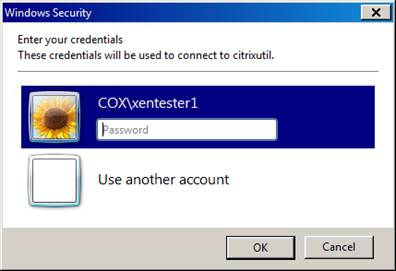
Change the keyboard option from “Only when using full screen” to “On this computer.”
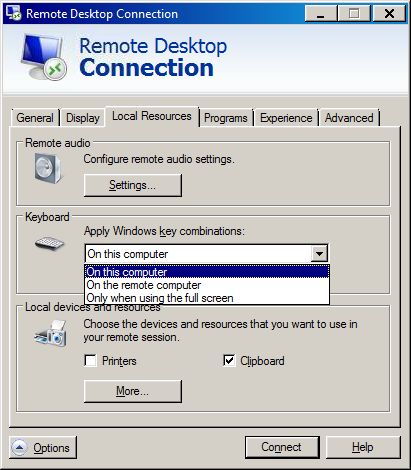
If you have added the application as a "Favorite" within the Citrix Receiver, something has changed on the server you are attempting to connect to. You will have to delete the application from your list of favorite applications, and recreate it from the list of all applications after refreshing the Citrix application list.